First Person Football Studio
Game Objective
First Person Top Card allows you to play the very easy and fast-paced Top Card game. The game objective is to guess which hand – HOME (A) or Away (B) – will draw the higher value card, and therefore win.
The player may also guess whether the cards dealt for HOME (A) and Away (B) hands will be of the same value, by placing a bet on Draw (X).
Game Rules
The aim of the First Person Top Card is to predict which of the hands – HOME (A) or Away (B) – will win or if they will be of the same value - Draw (X).
- The cards are dealt from a shoe with 8 decks (Jokers are excluded).
- The player places a bet on either HOME (A), Away (B) or Draw (X).
- A single card is dealt face-up to HOME (A) and to Away (B). The highest card wins and pays even money 1:1.
- Card value from the lowest to the highest is as follows: 2, being the lowest and followed by 3 and so on, and Ace the highest (2-3-4-5-6-7-8-9-10-J-Q-K-A).
- The highest card wins and pays even money 1:1.
- In the case of a Draw (X), half of your main bet (the HOME (A)/Away (B) bet) is returned and wins pay out 11:1.
Payouts
Your payout depends on the type of bet placed.
BET |
PAYS |
|
HOME (A) |
1:1 |
|
Away (B) |
1:1 |
|
Draw (X) * |
11:1 |
* In the case of a Draw (X), half of your main bet is returned.
Please note that any malfunction voids the game round and all eventual payouts for the round. Bets will be returned.
Return to Player
The optimal theoretical return-to-player percentage:
- Main bet (HOME (A)/Away (B)) – 96.27%
- Draw (X) – 89.64%
Place Bets
The BET LIMITS panel heading shows the minimum and maximum allowed bet limits at the table.
To participate in the game, you must have sufficient funds to cover your bets. You can see your current BALANCE on your screen.
The CHIP DISPLAY allows you to select the value of each chip you wish to bet. Only chips of denominations that can be covered by your current balance will be enabled.

Once you have selected a chip, place your bet by simply clicking/tapping the appropriate betting spot on the game table. Each time you click/tap the betting spot, the amount of your bet increases by the value of the selected chip or up to the maximum limit for the type of bet you have selected. Once you have bet the maximum limit, no additional funds will be accepted for that bet, and a message will appear above your bet to notify you that you have bet the maximum.
After you have placed a valid bet, click/tap the DEAL button to start the dealing.

The DOUBLE (2x) button becomes available after you have placed any bet. Each click/tap doubles all your bets up to the maximum limit. Note that you must have a sufficient account balance to double ALL your placed bets.

The REBET button allows you to repeat all your bets from the previous game round. This button becomes available after every game round.

The UNDO button removes the last bet you placed.

You can click/tap the UNDO button repeatedly to remove bets, one by one, in the reverse order of which they were placed. You can clear all your bets by holding the UNDO button.
The TOTAL BET indicator displays the total amount of all bets placed in the current round.
Chat
You can chat with the Live Support. Enter your message in the CHAT field. To post your message, press Enter or the arrow button within the field.
Use the CHAT button to enlarge or, alternatively, to close the chat window.

You can resize and move the chat window anywhere on your screen.
Winning Results
After each game round, the game result is recorded and displayed for you on the screen.
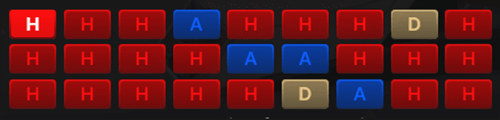
The two scoreboards on each side of the screen display the number of rounds won in a row by the corresponding bet spot. As soon as the opposite bet spot starts winning, the score of the other bet spot is reset to zero. If there is a Tie, the scoreboards remain unchanged.

Sound
The SOUND button will mute/unmute all game sounds and voice from the game. Note that if you change tables, the sound will automatically unmute.

You can alter your sound settings by clicking/tapping the SETTINGS button.
Game History
The HISTORY button will launch a window showing all game rounds you have played and the results of those rounds.

You can review your past gaming activity by viewing your:
- ACCOUNT HISTORY – Shows your complete account history as a list of dates, games, bet amounts and payouts. The game round completed most recently appears at the top of the list.
- GAME HISTORY – Shows your history related to a particular game once you click/tap the game in the GAME column.
Deposit and Withdraw
The CASHIER button will open the cashier/banking window for deposits and withdrawals.

Responsible Gaming
The RESPONSIBLE GAMING button allows you to access the page outlining the Responsible Gaming policy. This page provides useful information and links regarding responsible online gaming behavior and how to set limitations to your game sessions.

Disconnection Policy
Should disconnection occur after a bet is placed but before the DEAL button is clicked/tapped, your bet will be returned. If disconnection occurs after a bet is placed and the DEAL button is clicked/tapped, the game’s result will be decided by the game’s random number generator. After reconnecting you will be able to see the game outcome in the History window.
Shuffling
Cards will be shuffled when the cut card is dealt.
To get back to game faster, skip the shuffling animation. Simply click/tap the SKIP button.
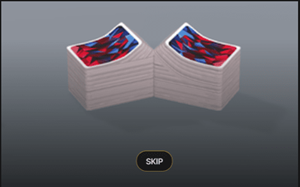
Cut the cards yourself by moving the red cutting card above the deck.
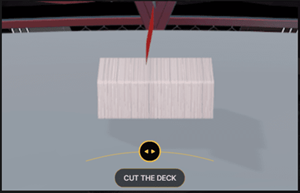
More Games
The Go Live button can be selected at any time from any of our First Person Top Card games.
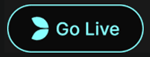
Clicking/tapping the Go Live button will take you to the Live Top Card table where you will be immerse yourself in a unique live game experience.
Shortcut Keys
Shortcut keys can be used to quickly perform useful game functions.
| KEY |
FUNCTION |
|
Number Keys from 1 onwards |
Select the desired chip from the chip display. Key “1” corresponds to the leftmost chip with the lowest value. Key “2” selects the next highest value chip, and so on. |
|
SPACEBAR |
Repeat your most recent bet. Click SPACEBAR a second time to double your bet. |
|
CTRL+Z (CMD+Z), DELETE, BACKSPACE |
Undo your last bet. Hold for 3 seconds to remove all your bets. |
|
ESC |
When applicable, the ESC key can be used to:
|
Last modification date: 11/3/2020